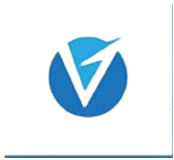
Installing pixel on our website helps us track our visitors.
This website could be Real estate website. Company website, or personal website.
META(FACEBOOK) provided three ways to achieving this.
- Connect a partner platform (Woo Commerce, Shopify, Magento, Squarespace etc )
- Manually install pixel code yourself
- Email instructions to developer (This is used when your website is not developed by you)
For the purpose of educating, I will be sharing how to install pixel on WordPress using
https://monovm.com/dashboard/order?aff=1766&p=dedicated-server
CONNECT A PARTNER PLATFORM
Click connect a partner platform.
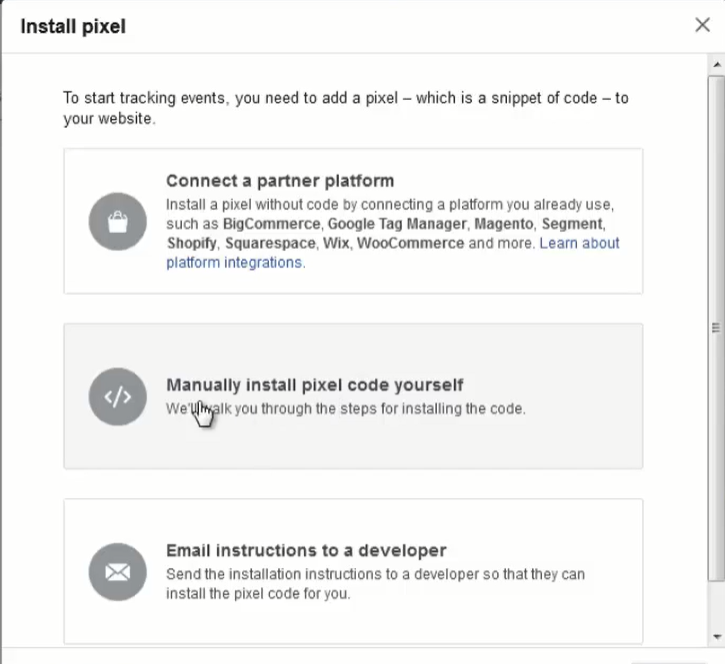
This will show all platforms supported by Meta (Facebook).
https://monovm.com/dashboard/order?aff=1766&p=vps-hosting
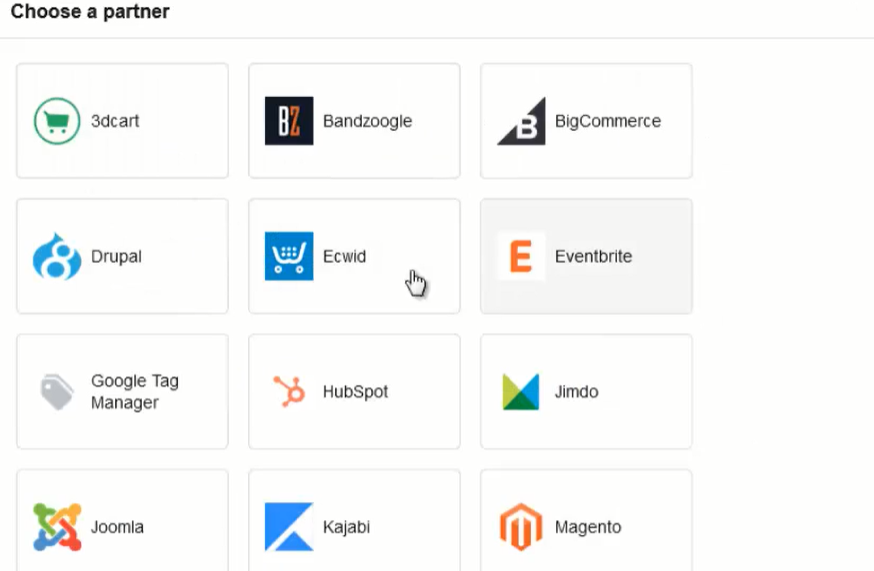

Click WordPress.
https://monovm.com/dashboard/order?aff=1766&p=web-hosting
Meta (Facebook) will guide you on connecting your WordPress account following these processes
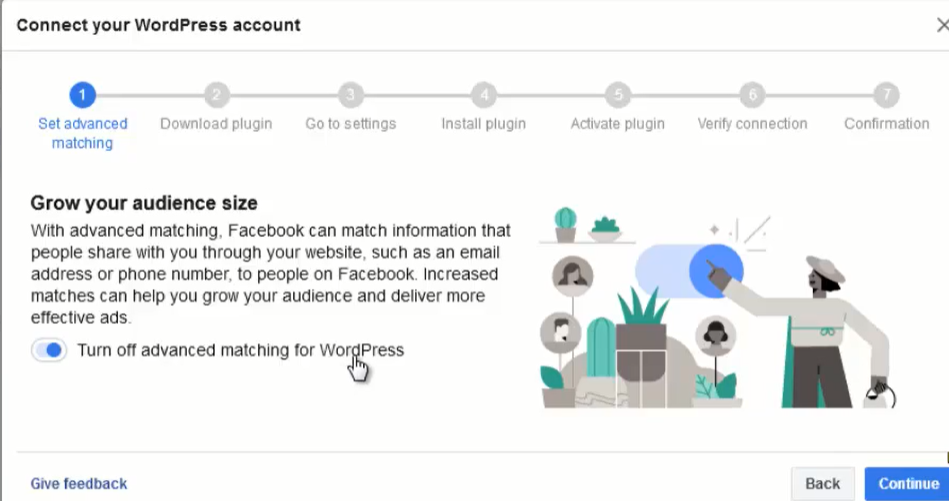
- Advance Matching which is already turned on,
- Downloading Plugin,
- Go to settings,
- Installing Plugin,
- Activate Plugin,
- Verify Connection
7. Confirmation
https://monovm.com/dashboard/order?aff=1766&p=ssl
To download the plugin,
-Go to the back end of your website
-Go to plugins
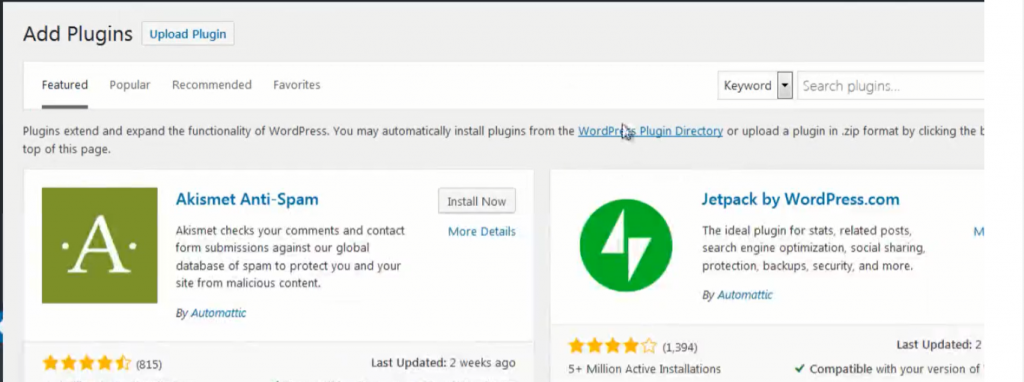
-Search for Meta (Facebook) Pixel
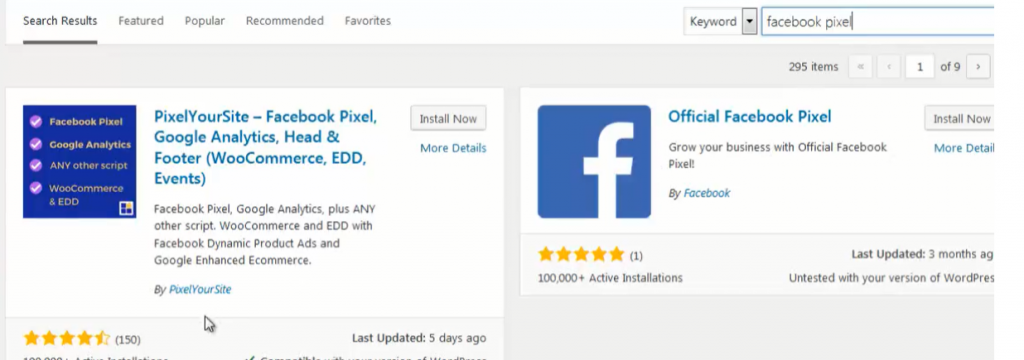
-Choose the Facebook Pixel by Facebook.
https://monovm.com/dashboard/order?aff=1766&p=website
-Install the plugin in your WordPress website
-Click on Activate
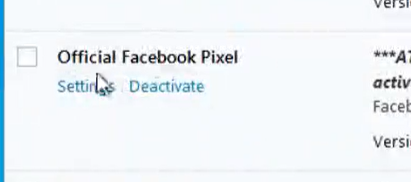
You should see the installed and activated plugin at your back end.
PIXEL is a code.
It is installed at the header of every page in your website.
If this is done manually, it means that you have to input your pixel code on every page of your website. This can be tedious.
Now that you have official Meta (Facebook) pixel, click on settings
Put your Pixel ID code in the space provided and save changes.
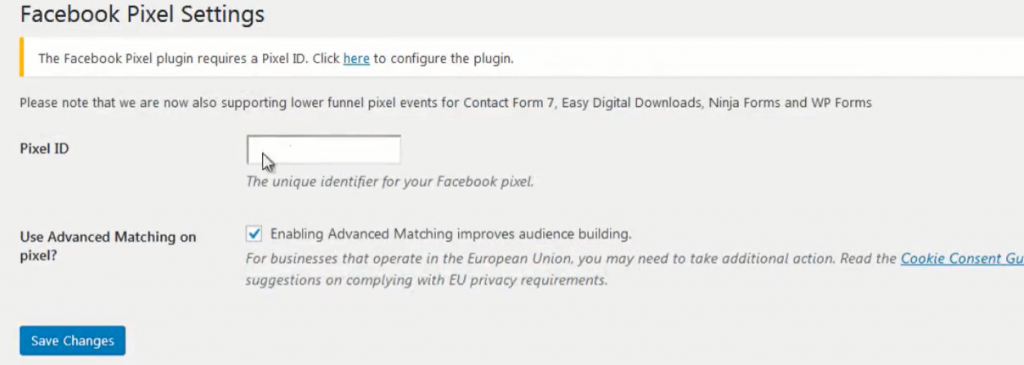
Once this is done, automatically Meta (Facebook)Pixel has been installed on every page of your website.
Verifying Connection
Now you need to verify that pixel is working on your website.
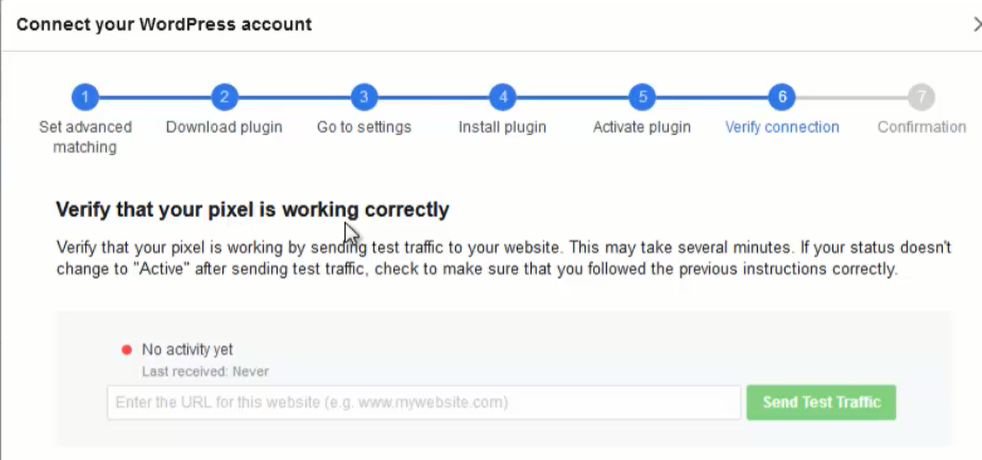
Meta (Facebook) is going to send a test to your website to verify this.
Enter your website address in the space provided and click on Send Test Traffic.
Facebook automatically opens the website by itself, sends a traffic and bounces back.
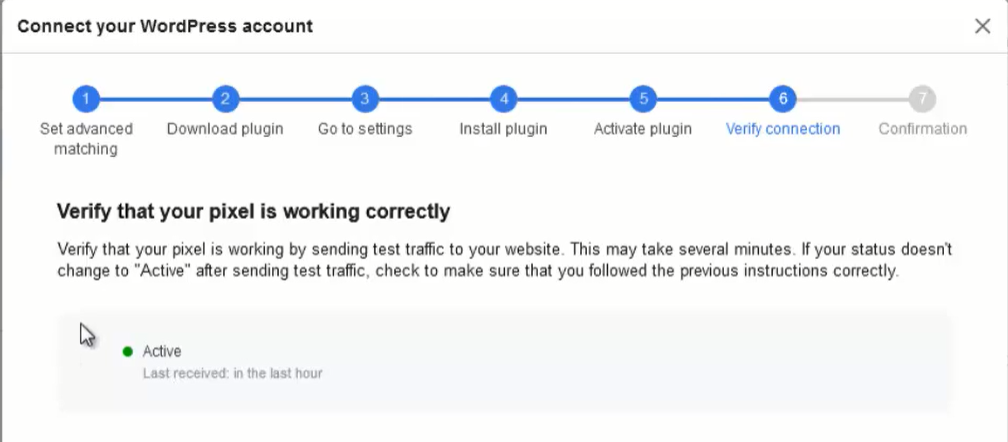
If installed correctly, Meta (Facebook) will take note and you should see active with a green color.
Pixel has been connected to your website.
Click on continue and setup will be complete.
Whenever advert is setup on your page, any traffic or anybody that visits your website, will be captured by Facebook and the data saved.
The above steps is how I achieved implementing Meta(Facebook) Pixel on WordPress Website.
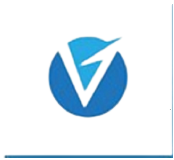
This is really great for generating B2B leads. I also use http://www.Maaos.com to purchase targeted leads from their B2B Leads database. http://www.maaos.com, also has an AI Ringless voicemail tool that schedules new hot leads as appointments freeing up a lot of time for me to work on other things.
Thank you.
I really appreciate.
Hi to all, how is the whole thing, I think every one is getting more from this web site, and your views are pleasant for new viewers.|
Thank you.
I must get across my respect for your kind-heartedness supporting men who need guidance on your subject. Your real dedication to passing the solution up and down appears to be extraordinarily practical and has specifically encouraged professionals like me to achieve their goals. Your insightful information entails this much a person like me and substantially more to my office workers. With thanks; from all of us.
Thank you very much.
I appreciate.
Utterly composed subject matter, Really enjoyed looking through.
Thank you.
Thanks for your post. One other thing is that often individual states in the United states of america have their own laws that affect property owners, which makes it very, very hard for the our elected representatives to come up with a whole new set of recommendations concerning home foreclosure on homeowners. The problem is that each state provides own legal guidelines which may have interaction in an unwanted manner on the subject of foreclosure insurance policies.
Actually every state/Country has legal guidelines.
Thanks you. I appreciate.
Nice post. I used to be checking constantly this blog and I’m inspired! Very helpful info specially the ultimate section 🙂 I take care of such info much. I used to be looking for this particular information for a long time. Thank you and good luck.
Thank you.
I appreciate.
You need to participate in a contest for one of the best blogs on the web. I will suggest this web site!
Thank you.
I appreciate.
Thanks for your article. It is very unfortunate that over the last one decade, the travel industry has already been able to to deal with terrorism, SARS, tsunamis, influenza, swine flu, as well as the first ever entire global downturn. Through all of it the industry has proven to be solid, resilient along with dynamic, obtaining new solutions to deal with difficulty. There are constantly fresh troubles and the opportunity to which the market must again adapt and respond.
Thank you. I appreciate.
The only constant thing in Life is change.
We must keep adapting and responding to changes.
I have observed that online education is getting common because obtaining your degree online has developed into popular option for many people. A large number of people have certainly not had a chance to attend a conventional college or university although seek the raised earning possibilities and career advancement that a Bachelor’s Degree gives. Still other people might have a degree in one discipline but want to pursue anything they now possess an interest in.
Very true.
Aw, this was a really nice post. In idea I want to put in writing like this additionally ? taking time and actual effort to make an excellent article? but what can I say? I procrastinate alot and not at all appear to get something done.
Thank you.
I understand that feeling.
All the same do not give up on writing that excellent article.
Spot on with this write-up, I truly suppose this web site wants far more consideration. I?ll probably be again to learn far more, thanks for that info.
Thanks, i appreciate.
I appreciate.
This website can be a walk-via for all of the data you wanted about this and didn?t know who to ask. Glimpse right here, and you?ll definitely discover it.
Thank you. I appreciate.
I found your weblog web site on google and examine a number of of your early posts. Proceed to maintain up the excellent operate. I simply extra up your RSS feed to my MSN News Reader. Seeking ahead to reading more from you afterward!?
Thank you.
Thanks i appreciate.
A further issue is that video gaming became one of the all-time largest forms of excitement for people of various age groups. Kids have fun with video games, plus adults do, too. The particular XBox 360 has become the favorite games systems for many who love to have a huge variety of video games available to them, and who like to experiment with live with people all over the world. Thanks for sharing your thinking.
Thank you.
Hello there, I found your site via Google while searching for a related topic, your site came up, it looks good. I’ve bookmarked it in my google bookmarks.
Thank you. I appreciate.
I appreciate.